Effective sales strategies can help you build a standardized sales process which provides your company with a path to success. Zoho CRM can record your organization's sales process and ensure that your team follows the right process, even when you're not monitoring the system. This application offers tons of features that allow you to scale and grow your business. Overall, Zoho CRM is a powerful tool that can help you scale and grow your business along with manage your sales more efficiently. By streamlining your sales process, using automation, and collaborating with your team, you can make the most of the software and drive better results for your business.
Blueprints
Design your sales process, configure actions for every stage, and measure and improve your sales process with Blueprints on Zoho CRM. The blueprint feature allows you to guide and manage your customers through a sales process where you can decide what actions should be taken at specific times, and asks them for certain information at certain stages. This allows your sales team to manage your leads, prospects, and customers, and makes sure your sales process is continuously flowing with minimal interruptions. With blueprints, control what your requirements are before moving to the next stage of your process and sell on time, every time.
Lead Scoring
Potential leads can emerge various different sources including social media, an email campaign, or even a blog on your website. It's important to align your sales team with potential leads that are legitimately interested in doing business with your company. Zoho CRM's lead scoring system allows you separate potential leads and serious buyers by creating a score system to measure the leads' buying intentions. Ultimately, this scoring system will increase lead conversion rates, identify up-sell or cross-sell opportunities', and notify your sales team on high-profile leads automatically which increases deal closing rates as well.
Review & Approval Process
An approval process is a method used by organizations to approve business-related budgets, invoices, orders, payments, discounts, and job applications. Over time, it has become an essential part of business processes, so many organizations have begun using automated approvals to increase efficiency and save time. With Zoho CRM, you can decide what happens when a record is approved and rejected, when to execute, and who should approve.
A review process can save a lot time and effort as well, by maintain a clean database and verifying data that is entering the organizations' systems. How your sales teams operates depends on the quality of data and information you get from the CRM. Inaccurate or missing information can hurt a business' chance of closing a deal. With Zoho CRM, you can define a review process where a user or team of your choice can vet incoming information before approving or rejecting it. Manually reviewing data for accuracy and validity by team of reviewers is not practical. It will be difficult to maintain the pace and accuracy when there are hundreds of records to check.
Escalation Rules
The Case Escalation feature allows you to configure a rule by which the case can be escalated to other members in the operational hierarchy. You can use Case Escalation Rules, to set the criteria, depending on the distribution rules of an organization. Redirect your customers automatically and save a lot of time with this feature on Zoho CRM. If cases aren't being solved quickly, Zoho CRM automatically escalates the overdue cases to someone who is able to solve the contact's problem.
Validation Rules
Validation Rules allow you to define the accuracy and validity of the data entering into your CRM. Define unaccepted values for a field in a validation rule. If a field value entered for a record matches the criteria defined in the rule, CRM will not allow the record to enter the system and will give you an alert.
Create a Validation Rule
1) Go to Setup > Customization > Modules and Field
2) Select the module for which you want to create the validation rule
3)In the [Module] page, click the Validation Rules tab.
3) Click + Create Validation Rule
4) In the Create Validation Rule popup, choose the layout and field
6) Click 'Next'
7)In the Validation Rule Editor , specify the criteria for validation.
8) Select and configure Execute Rule
9) Define each condition and click save,