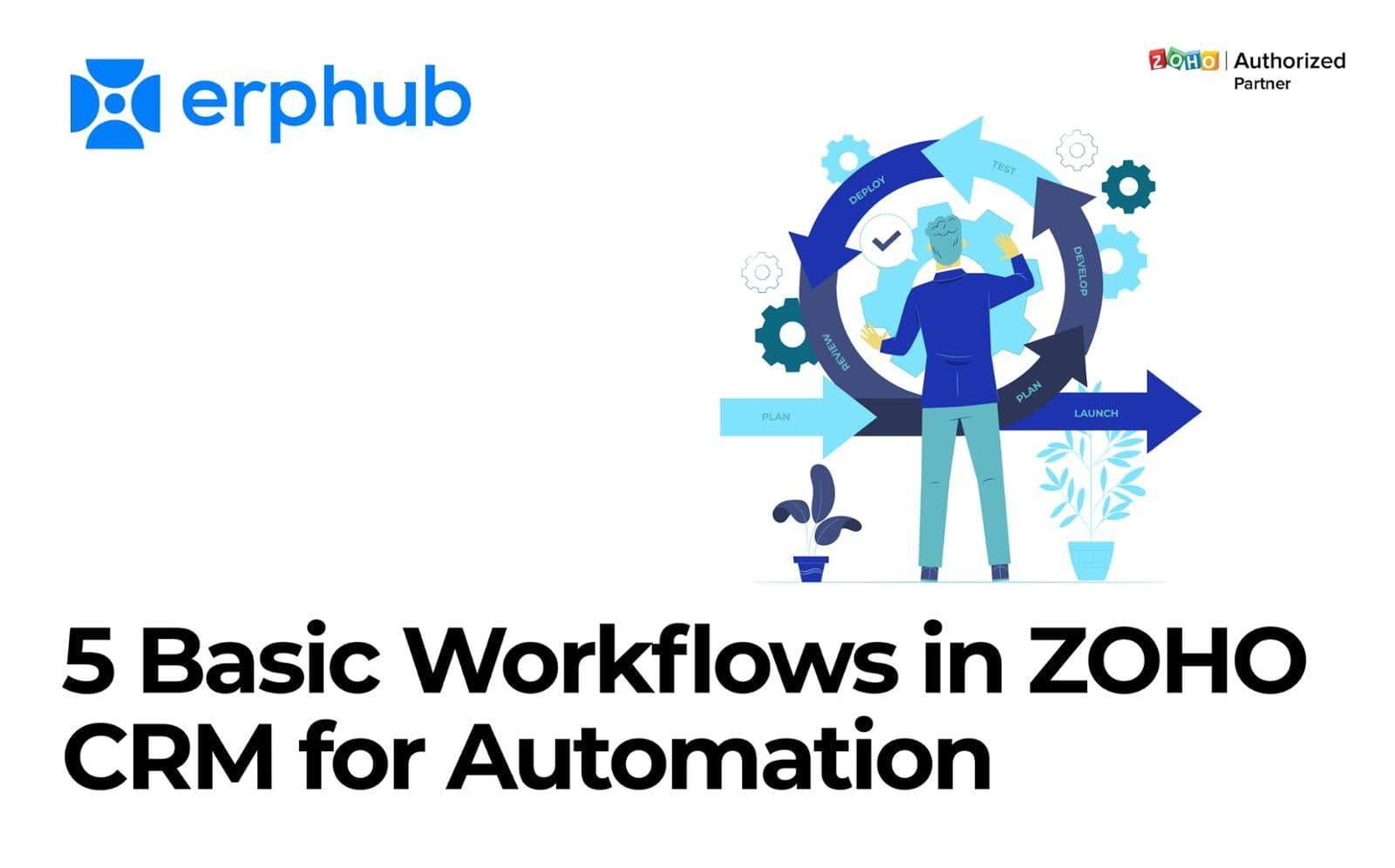
1. Time Tracking
2. Sync emails to CRM
Email is still one of the best ways to engage with and generate leads. However, as your email list grows, keeping track of everything can become a nightmare. ZOHO CRM’s “Attachment” feature allows you to easily attach all the emails you receive from prospects and customers, along with any files they send you.
ZOHO CRM also provides you with an “Email to CRM” button. So, if you need to create a new lead, assign a project to a team member, or create a new opportunity, all you have to do, is click the “Email to CRM” button in your inbox and type in the details. This feature allows you to sync your emails to ZOHO CRM seamlessly.
3. Lead Automation
4. Set up Drip Marketing Campaigns
5. User Behavior Tracking
Conclusion
When implemented properly, automation is a great way to streamline your business processes and free up time for more important tasks. However, keep in mind that automation is most effective when it’s used for repetitive tasks and simple instructions that don’t require human judgment. If you’re looking to accomplish more with your business, consider implementing one of these workflows to automate your business processes.